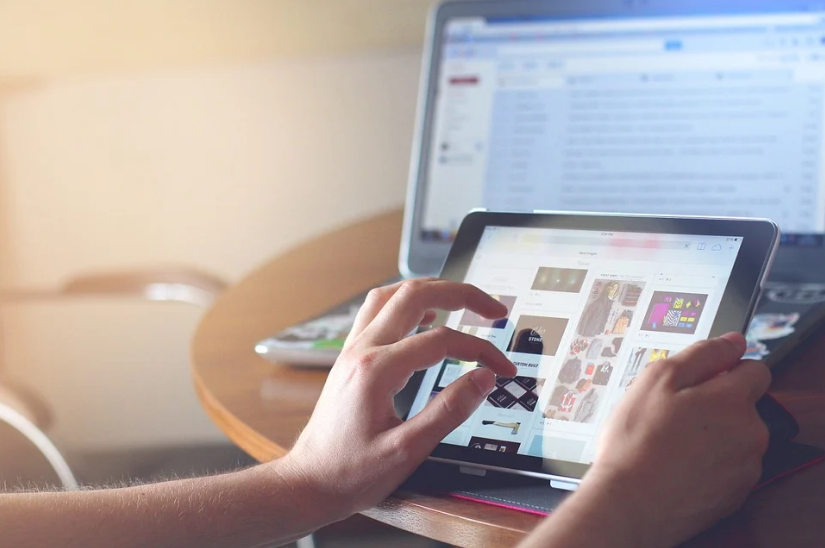HBO Max is one of the best online streaming services on the block. Like any other top streaming service, HBO Max has original content (like Netflix originals and Pure Flix originals), with interesting and exciting shows, movies, and TV series.
Although HBO Max offers multiple languages, most content is solely taped in its original language.
Let’s guide you on how to change the Language on HBO Max. You can also discover ways to change your language on the keyboard,
How to Change the Language on HBO Max
Often, whenever the content is uploaded on HBO Max, you can only stream it in the language in which it was recorded, meaning you cannot change it to any other language. For example, a Japanese show without translations can’t be streamed in any other language.
That being said, you now know that it’s not always possible to change the language in your HBO Max.
But, how do you check if the content you want to watch has another language? If the content on HBO Max is available in multiple languages, it will be shown on the title page details and during playback. Although the audio will remain the same, the subtitles will change.
If you want content recorded in multiple languages, you must select the International genre. Even if the content is in Spanish, there will always be English subtitles or subtitles in other languages. But if it was initially recorded in English, no other audio is recorded in another language.
How to Change Subtitle Language on HBO Max
HBO Max allows you to change the subtitles, but not always; to check if a particular content has languages available for you, follow the steps below:
Method 1
- Click on the content you want to watch, and pause it just after it starts to play.
- Click on CC at the bottom right of the screen.
A list of available messages will pop up.
Method 2
- Click on the content you want to view.
- Click on the speech bubble.
- Select Subtitles.
You’ll find a list of available subtitles. Choose your desired language.
Note: Although possible, the methods and steps of changing language vary across different kinds of devices.
How to Change the Language on your HBO Max app
Whether you’re using the app or web browser, you can stream content on HBO Max in another language, on your mobile device, or streaming media. You can change your display settings on the HBO Max app by choosing your preferred language in the language settings of your device or web browser.
You can stream content on HBO Max in various languages in simple, straightforward steps.
From your Android or iPad/iPhone to a MacBook or internet browser, let’s teach you how to change the language:
Android
- Open Settings; from your apps menu, your notification screen, or your homepage.
- Select System.
- Next, Select language and input. It might vary for phone brands, and this option may appear first as General Management in some devices, then select language and input.
- Next, select your desired language.
You can start navigating HBO Max in your preferred language.
iPhone/iPad
You can change the display text on your HBO Max in the following steps:
- Open Settings from your homepage, notification screen, or apps menu.
- Select General.
- Next, select language and region.
- Next, select iPhone Language. Choose your preferred language.
- Next, select Done.
You’ll need to confirm your changes in the on-screen prompt that shows next.
Not all languages can be available on a particular content; it’s pretty much impossible. So what you want to watch is primarily determined by available languages. The most commonly available subtitles are English, Spanish, Japanese, Portuguese, e.t.c.
MacBook
- Navigate to System Preferences.
- Select Language and Region.
- Tap the plus sign (+) to add your preferred language.
- Select your preferred language from the list.
- Confirm your changes.
Web browser: Chrome
When you sign in to HBO Max in your browser, the displayed text is in your browser’s language. Changing the Language of HBO Max on your browser is as simple as changing your browser’s language.
Here’s how:
- Open your preferred browser.
- Click on the three dots icon at the top right corner of the chrome page.
- Click on Settings.
- Click on Advanced.
- Select Languages.
- Select Add Language. Choose your preferred language.
FAQs
Is every title on HBO Max available in another language?
That’s one of the shortcomings of using HBO Max. Not all content is available in multiple languages, and you can see the available languages in the playback or details page of a movie or TV show.