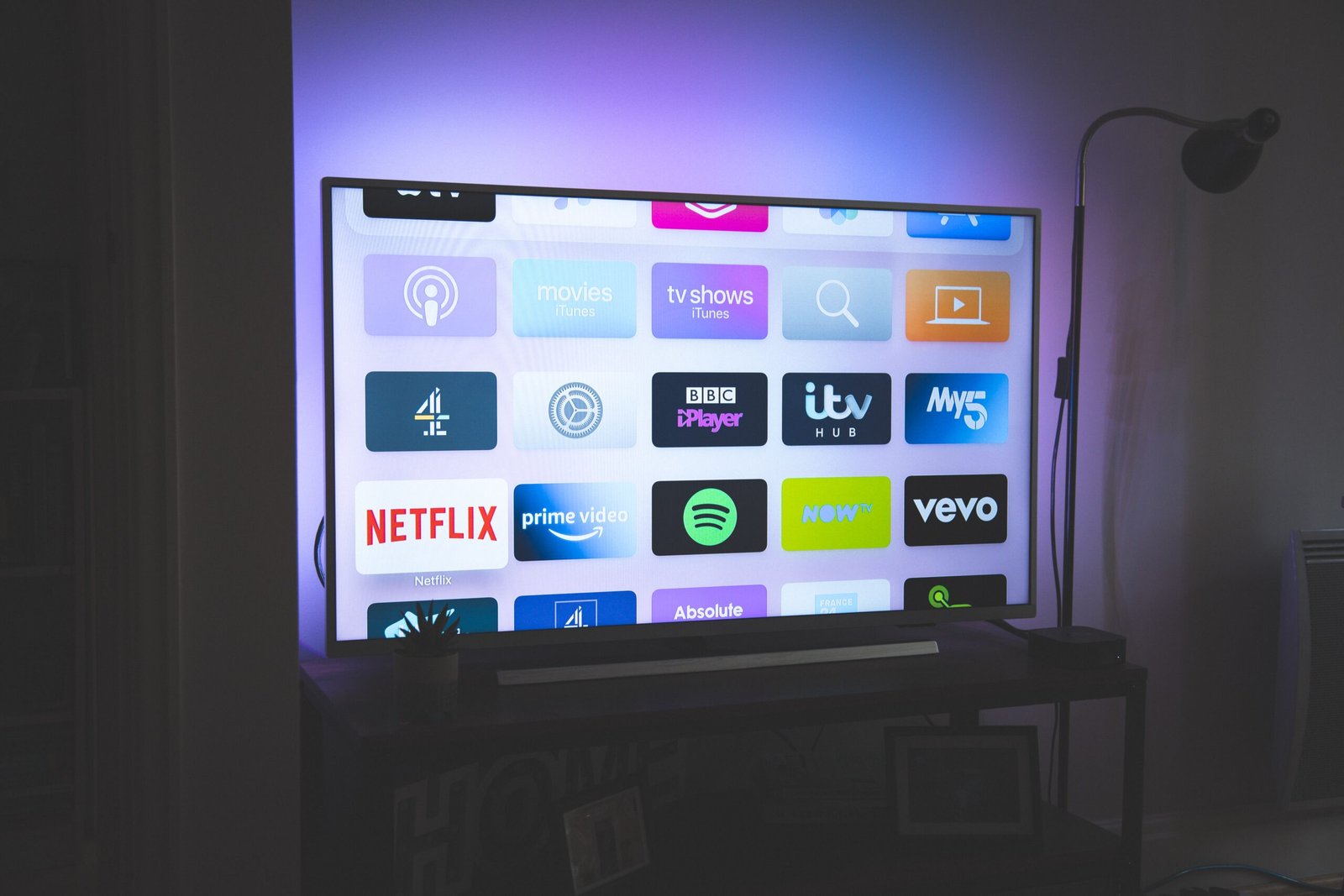To enjoy using your VIZIO Smart TV, it is recommended to keep its firmware updated as required. The firmware is the type of software that tells the Smart TV:
- How to operate?
- What to show on the screen?
- How to maneuver around it?
Keeping the firmware updated can add new features, enhance existing ones, and even fix current issues. This write-up will keep you informed on how to update the firmware on your VIZIO Smart TV.
How Can a Vizio Smart TV Be Updated?
Updating your VIZIO Smart TV depends on the platform it is running on, the model series, and when it was released:
- The VIZIO SmartCast TVs released in 2018 and afterward received updates automatically, but you can also download them manually.
- Only VIZIO SmartCast 4K UHD TVs released between 2016 and 2017 could be upgraded automatically at first. If the latest update is available, most recent upgrades can be manually updated later.
- Only VIZIO SmartCast HD TVs released between 2016 and 2017 can be automatically updated.
Ways To Update Vizio Tv
Updates can be done automatically for the latest VIZIO TVs, which can save some issues.
To Ensure That The Latest Update Of VIZIO TV Is Ready To Use, Follow These Steps:
- Always keep the smart TV linked to the internet. This allows it to look up for updates on a regular basis.
- When a new update is available, it will be queued for you to utilize. It will remain there until the TV is turned off to complete the update. If you are watching the TV when an update pops up or turn it on while it is updating, the update will be stopped and queued until you turn the device off again.
- The update will complete when the device is switched off again.
- When your TV is turned back on after finishing the update, there will be an alert to let you know it was successful.
- With this method, you expect to turn off the TV when the update is going on and make sure the smart TV is still connected to the internet.
How To Update An Older Vizio Tv?
You won’t get the updates to automatically take place on some of the older VIZIO smart TVs.
These televisions were not developed to withstand automatic updates. This does not change the possibility of receiving an update, and you’ll simply have to do the job manually to ensure that it’s up to date.
Follow These Steps To Assist With The Update:
- Press the V key on the remote control.
- From the pop-up menu, choose System.
- Under System, there will be a section called Check for Updates that you can click on.
- The TV will scan to see any updates when you click on it.
- If a new update is available, you can click to indicate that you want it installed.
- Users will have to wait for the processing to finish. This may take some time.
- The TV will download the latest update, relaunch, install it, and restart the update process.
The television will restart twice. The process is complete once the second update is completed, and you can resume viewing your favorite TV show.
Because this will take some updates to complete, ensure you start it when you have nothing else to watch. The update will not wait or start later when the TV is switched off.
How Do I Update My Vizio Tv Apps?
If the latest version of VIZIO TV is available, the upgrades will be done automatically for you. The rest will be fine as long as you update the firmware.
To assist you in updating the firmware, which in turn assists you in updating everything else:
- Be sure to connect your Tv to the internet.
- Go to System Settings in the TV’s settings menu.
- Select the Software tab and then Software Update.
The TV should update the firmware once you click the Software Update button, which will then update all your applications.